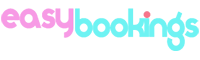This guide will help you connect expedia.com to our PMS. Follow the steps, in order, as listed below without skipping any step.
The Expedia.com channel works with the Occupancy pricing model which means you must have previously set the prices per guest before proceeding with the channel setup in the PMS.
Instructions for connecting our channel manager to expedia.com
1. Sign in to your account at Expedia Partner Central.
2. From the left hand side menu navigate to Rooms and rates → Connectivity settings.
3. Click on the Get started button.

4. Type zodomus in the text field provided and select “Zodomus” from the dropdown list .

5. Click the "Connect" buttons and then click on "Next".

6. Finally, click the "Confirm" button to complete the connection. You can now run the Channel Manager Setup Wizard in the PMS as described below.

Channel Manager setup wizard
1. Go to Channel manager → Setup.

2. STEP 1: Select Expedia from the drop down list. More options will appear.
3. Property ID on channel: Type your Expedia property ID.
4. Activate/Deactivate property on channel: Select “activate” if you are setting up the channel for the first time. In all other cases you should use “modify” to edit or update your connection with the channel even thought it’s not completed.
5. Price model: Select Occupancy (applies only on expedia.com).
- In Occupancy price model you specify a price for each of the guests staying in the room. Therefore, you should have previously set the prices per guest before proceeding with the installation of the channel in the PMS. These prices are defined at Rates/Availability → Price per guest page.
6. Choose currency: Select the default currency used in the channel from the drop down list. Usually Euro.

7. STEP 2: Map your room types with the corresponding room types on expedia.com from the drop down list and select the desired quantity for each room type (how many rooms to sell in the channel). Make sure you have connected all available rooms from channel otherwise it will result in an error from channel. Also, be careful not to select a room type twice as it will result in an error from the channel. Please double-check!

8. STEP 3: Map your rate categories with the corresponding rate categories on channel. You must match all available rate categories from the channel in the drop down list with the ones in the PMS for each room type. If you are missing a rate category in the PMS, go to Rates/Availability → Rate categories and create one.

9. STEP 4: Add base rate adjustment for each room type if needed. You can increase/decrease your prices by percentage or fixed value.

10. Setup is completed. It is highly recommended to  to the channel, so keep the box checked.
to the channel, so keep the box checked.
11. Click Finish to finalize setup.