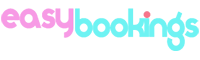This guide shows how to update the inventory for your property by setting Rates & Availability. It’s important to have this step completed before connecting to channels.
This step requires to have already setup room types, rooms, policies and rate categories.
Instructions
1. Navigate to Rates/Availability → Calendar

2. Set a desired period of time to edit from the Calendar table widget.
3. Rooms to Sell: Click on  button to update the inventory for the room type automatically. This way the inventory is updated by setting the maximum available rooms for the selected period. You can't set the inventory manually because the PMS recalculates the availability every time a booking is made or you change a room's status to opened or closed.
button to update the inventory for the room type automatically. This way the inventory is updated by setting the maximum available rooms for the selected period. You can't set the inventory manually because the PMS recalculates the availability every time a booking is made or you change a room's status to opened or closed.
4. Price: Click on  button to set the primary price for this room type. Save and close.
button to set the primary price for this room type. Save and close.
5. Minimum length of stay: Click on  button to set the minimum length of stay for this room type. Save and close.
button to set the minimum length of stay for this room type. Save and close.
6. Repeat the above steps for each rate category and room type.
You can set the room’s status to opened or closed by clicking on the colored circle on each single date. To set room’s status for a long period of time you can go to Rates/Availability → Open/Close rooms.