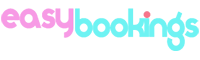We strongly recommend creating distinct room types (ex: 'Double room' or 'Standard suite') and not separate individual rooms (ex: 'Double room 1' etc). Most channels are designed to work with room types and attempting to map multiple individual rooms in easybookings to a single room type from a channel can result in technical issues.
Instructions
1. Go to Properties → Room types to create your room types.

2. Click on  button.
button.
3. Complete all of the following fields.
-
Room type name: type the name of the room type for each language.
-
Room type description: type a short description for the room type.
-
Room capacity: choose how many guests can stay in this room type. (maximum available)
-
Room amenities: select the available amenities for this room type.
-
You can add images after saving for the first time this room type and by clicking on edit button.
-
Repeat the above steps for each room type.
4. Now go to Properties → Rooms to add rooms for each room type and click on  button.
button.
-
Room number: insert the room’s number. (it can be either a number or numbers & letters)
-
Room type: select the corresponding room type from the drop down list.
-
Repeat the above steps for each room.